 Play
several Mp3 songs, files on your music player! DewPlayer is compatible
with all blogger blogs, wordpress blogs or any other platform you may
be using. On our previous post we created a flash music player
using single Mp3 file supporting Music players but now we will learn on
how to create a Playlist using the Dewplayer. Due to no details on how
to create a playlist at alsacreations
website, it took me long till I found a working method. You need to be
really careful while following this tutorial. This player is an amazing
free music player that will surely stand out your website in the crowd.
So lets play again!
Play
several Mp3 songs, files on your music player! DewPlayer is compatible
with all blogger blogs, wordpress blogs or any other platform you may
be using. On our previous post we created a flash music player
using single Mp3 file supporting Music players but now we will learn on
how to create a Playlist using the Dewplayer. Due to no details on how
to create a playlist at alsacreations
website, it took me long till I found a working method. You need to be
really careful while following this tutorial. This player is an amazing
free music player that will surely stand out your website in the crowd.
So lets play again!Add Dewplayer Playlist to your Websites and Blogs
You will need three things here,- The Flash File for the playlist i.e. dewplayer-playlist.swf
- The xml File for the playlist i.e. playlist.xml
- and most importantly the Mp3 file links
1) First thing first, upload your selected Mp3 files on a free hosting site. I recommend mydatanest
2) Next download and upload the Flash file also: Download SWF File
3) Copy the code below and save it in a notepad by giving the .xml extension,
<?xml version="1.0" encoding="UTF-8"?>Before saving make these changes:
<playlist version="1" xmlns="http://xspf.org/ns/0/">
<title>Ounage Playlist</title>
<creator>Dew</creator>
<link>http://www.blup.fr/</link>
<info>The Best Playlist for Testing</info>
<image>covers/tracklist.jpg</image>
<trackList>
<track>
<location>MP3 LINK #1</location>
<creator></creator>
<album></album>
<title>WRITE SONG TITLE HERE</title>
<annotation></annotation>
<duration></duration>
<image></image>
<info></info>
<link></link>
</track>
<track>
<location>MP3 LINK #2</location>
<creator></creator>
<album></album>
<title>WRITE SONG TITLE HERE</title>
<annotation></annotation>
<duration></duration>
<image></image>
<info></info>
<link></link>
</track>
<track>
<location>MP3 LINK #2</location>
<creator></creator>
<album></album>
<title>WRITE SONG TITLE HERE</title>
<annotation></annotation>
<duration></duration>
<image></image>
<info></info>
<link></link>
</track>
</trackList>
</playlist>
- Replace MP3 LINK #1, 2, 3 with the Direct URLS of your uploaded mp3 files.
- Replace WRITE SONG TITLE HERE with the song name
- To add another track simply paste the following code just above </trackList>
<track>Now save your notepad file by giving it the .xml extension. To save the file go to File and then choose Save as.. See the screenshot below,
<location>MP3 LINK #4</location>
<creator></creator>
<album></album>
<title>WRITE SONG TITLE HERE</title>
<annotation></annotation>
<duration></duration>
<image></image>
<info></info>
<link></link>
</track>
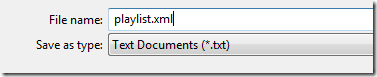
4) Now upload the xml file on a free hosting site in similar manner as you did for uploading the swf and mp3 files.
5) Finally use the code below to add the Playlist anywhere on your website:
<object type="application/x-shockwave-flash" data="ADD SWF FLASH FILE LINK HERE" width="240" height="200"> <param name="wmode" value="transparent" /> <param name="movie" value="ADD SWF FLASH FILE LINK HERE" /> <param name="flashvars" value="xml=ADD XML FILE LINK HERE" /> </object>
- Replace ADD SWF FLASH FILE LINK HERE with the playlist swf link that you uploaded in step#2
- Replace ADD XML FILE LINK HERE with the XML file link that you uploaded in setp#4
- To change the height edit the yellow highlighted text.
That's all!
Apply all steps carefully and find a beautiful Mp3 Playlist Player on your websites just like this one: