
Its really exciting when you experiment and receive positive results.
For the past few weeks I had been experimenting to find reasons on why
author profile picture is not displaying in Google search results page
for some web owners/bloggers whilst on contrary Google+ thumbnail images
are appearing just fine for others. I applied every single formula to
find a valid answer but succeeded just today with an extremely simple
solution to the problem. You can see my Google+ profile picture
appearing just fine in search results. Just write blogger tricks in Google and you will see the profile picture appearing to the left of blog title and description snippet text and my full name
appearing just below blog URL. Or you can simply paste any of our blog
post link in Google to see the result. This feature is called authorship which is an excellent way of claiming authorship of your content on Google search pages and best way to attract more traffic.
Note: The profile picture
was detected just today for this blog therefore the pic is showing up
for most of the posts except some posts where it does not display. It
will take one more day hopefully for Google to display it for every
single page.
What Is Causing The Profile Pic Not To Display?
I wrote a detailed tutorial on this topic earlier and there were few points that needs to be corrected. The reason why author picture is not displaying for most of the websites is because of unbalanced image size ratio of the profile pic. Google correctly displays a thumbnail image only if it has equal width and height dimensions. My previous profile picture on About us page looked like this:![Mustafa-Ahmedzai[10] Mustafa-Ahmedzai[10]](https://blogger.googleusercontent.com/img/b/R29vZ2xl/AVvXsEjAH1QD-X5odBRyBFVruYDOd_1L3qhezI6Ck4ZPzbHVIcKKa8QvomHzadi2Cp1uNLSHQtGpwyT9oY2U1vpvfVNUHbb2h7XrgzP2gN4_bf_DzoguQSIapwZnbO4Q5O_6U0YI-MFLC7CRFIs/?imgmax=800)
as you can see this image is rectangular and it can not be automatically turned into a square thumbnail with equal height and width dimensions by Google robots because doing this will badly destroy the image quality. To solve this problem I resized my image by giving it 128px by 128px in size and using JPEG format. Only this slight change made it easy for robots to detect a good match of author thumbnail and display a square thumbnail of my profile pic in search results.

Google now automatically creates the following quality thumbnail profile pic on all my published articles by resizing my original pic to 44px by 44px in size.
How To Show Author Profile Picture Correctly?
The steps mentioned here are mostly similar to my first published tutorial but here we will share a more correct approach. This is what you need to do:- First add your Google Plus Profile link anywhere on your blog sidebar using the following code:
<a href="Google Plus profile Link"rel="author" will tell robots that you are the actual author of the blog. Make these changes:
rel="author" target="_blank"> Join me on Google+</a>
- Replace Google Plus profile Link with your profile link. Example my link looks like: http://plus.google.com/107381172453188253394
- You can replace Join me on Google+ with any text you like. (Optional)

2. Next add a Link to your About Us Page just below your blog footer or anywhere you like. I have added this link to my blog footer using the following code:
<a rel="author" href="http://www.mybloggertricks.com/2008/06/something-about-me.html">About</a>This is how it looks on the blog:
You can give it any title you like but add it either to sidebar or footer.
3. Now the most important part. Inside your About Page add your profile pic with dimensions 128px by 128px in size and using JPEG format. Also start the first line of the paragraph with your Google plus profile link using the following code:
<a rel="me" href=https://plus.google.com/107381172453188253394 title="Mohammad Mustafa Ahmedzai">Mohammad</a>Here rel="me" will again further authenticate you as the original owner of the blog. Remember to add your full name next to title and add your Google+ profile link instead of my profile link and your first name instead of Mohammad.
The result should look like this:

4. Now go to your G+ profile and click the “Edit Profile” button
5. Then click on the "LINKS" area as shown below,

Add your Blog homepage URL and also the URL of your About Us page. You can also add your Facebook and twitter links if you wish. I have observed that now Google offers two link options. One is called Other Profiles and second is called Recommended links. Add your Homepage link, Facebook and twitter links to Other Profiles and About Us Page link to Recommended links.
Next you must do this:
- Go to http://profiles.google.com/me/plusones.
- Click Edit Profile.
- Check the Show this tab on my profile checkbox.

7. Finally Save your profile and you are all done!
Note: Now Go To Blogger and Set the same image as your Blogger Profile Picture.
Wait for at most two days and you will see your profile picture appearing just perfectly in Google search results, giving a professional and pro touch to your little blog. :)
Test How your profile photo will appear
In order to see how your image will appear. Visit rich snippets tool and submit your homepage link in the search box and hit preview as shown below,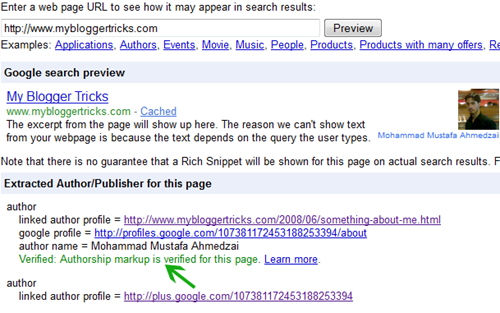
If you have followed the tutorial correctly then you will profile authorship will be verified. You will see a green verification message saying: "Verified: Authorship markup is verified for this page"
If you seem to be getting errors then revise the tutorial and retry and retest until you get no errors at all.
Need Help?
You are most welcomed to ask anything if not cleared. You are more then welcomed to post your queries. In order to ping Google robots that you have updated your About Us page, you can also submit your about us page at http://blogsearch.google.com/ping. Though I did not ping it but if your PageRank is below 2.0 then its better to submit both your blog link and about us page link to Google for re-indexing.I wish that the profile pictures show up as easily as it did for me without needing to wait any longer. Please share this post with all your loved ones to share the knowledge the way we did. This is the only favor we request in return. Peace and blessings pals! :)
